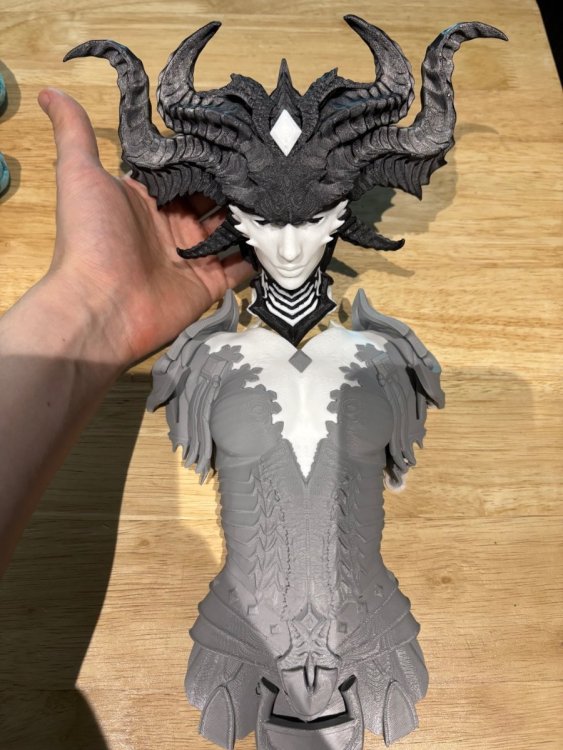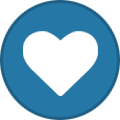Overview
About This Club
- What's new in this club
-
Arkodesh joined the club
-
Congratulations Razboss!! I love to see someone who really participates in our community get a big reward! This one made me really happy and actually it was just as much of a Birthday present for me as it was a Christmas present for Razboss 🙂 Now as all our winners, the Loyalty Points do get halved so everyone else can have a shot at getting to the top and winning! Here's the highlight! https://www.twitch.tv/videos/2650279641 We will do our next big reward in 28 days. Thanks to everyone who tuned in today!
-
onep43553games joined the club
-
varghravna joined the club
-
Waiting 3 weeks to get my bandsaw fixed, just needed a few bits of rubber but finally could do the grinding to fit the head on. When I separated the head from the body in the software it left a few open faces and the 3d printer software corrected it but made the part a different shape. So the head wouldn’t slide on easy. I used the bandsaw to cut off the excess you will see it in the build video. Band saw is great because it cuts vertical.
-
ABDO joined the club
-
Second attempt at cutting panel, after 16 hours of reprogramming and reprocessing I may have a solid program for this. IMG_4882.mov
-
Thabiso joined the club
-
First attempts at cutting the acrylic and case panel. The case panel is now in modifiable because there is no reference point to re align the cutting with the existing cuts made. Unfortunately the model didn’t take into account the location of the pegs so the sheet doesn’t quite fit, will need to redo and also the tolerance was too tight. This is early days for cnc milling on the Carvera. Already 3 tools broken since the software was picking speeds from library and not the tools designated speed. Lessons learned with every snapped bit. IMG_4858.mov IMG_4874.mov
-
Illusionator PC crashing/powering off while gaming
DaWalrus replied to DaWalrus's topic in Computers's Build & Technical Help
Thank you for your help. I just put in a support ticket with XFX. I can update this thread when I receive the fixed card/ new card to confirm that the issue is resolved. -
Since the fans don't spin at all when the PC is booted on, then it extremely likely to be either the internal fan power connector on the PCB or the card's fan control circuitry must be defective, now due to the item still being under warranty, the next step is to send the GPU itself back to the manufacturer for RMA (Return Merchandise Authorization), where they would determine whether or not it is able to be fixed or if it just needs to be replaced.
-
Illusionator PC crashing/powering off while gaming
DaWalrus replied to DaWalrus's topic in Computers's Build & Technical Help
The fans do not spin when the pc is booted. I tried to use MSI Afterburner yesterday to try to do exactly what you said and they didn’t respond. Also when I installed Afterburner I had uninstalled Adrenaline just in case there was a software conflict. -
Gday, this sucks to hear you're going through this DaWalrus. Now firstly, I would start by installing MSI AFTERBURNER, and seeing if the fans will spin if forced to. If you have used MSI Afterburner to force the fans on your brand new XFX Swift Radeon 9070XT to a set speed (e.g., 50% or 100%) and they still do not spin, this strongly indicates a hardware issue or a software conflict. Which could mean either there is a conflict of power between AMD Adrenalin and MSI Afterburner, or since the card is brand new and software control is failing, the fans themselves, the internal fan power connector on the PCB, or the card's fan control circuitry might be defective. A key indicator of this is that the fans likely do not spin briefly when you first boot your PC. Do the fans slightly spin, or move at all when you first power on the PC?
-
Illusionator PC crashing/powering off while gaming
DaWalrus replied to DaWalrus's topic in Computers's Build & Technical Help
Yeah, I reseated the GPU earlier and also the two 6x2 cables, both going into the GPU and into the PSU. -
Illusionator PC crashing/powering off while gaming
DaWalrus replied to DaWalrus's topic in Computers's Build & Technical Help
The fans are, unfortunately, still unresponsive even at these settings. I also tried a stress test a moment ago and the GPU was around 74C without a fan response. -

Illusionator PC crashing/powering off while gaming
Macsusc replied to DaWalrus's topic in Computers's Build & Technical Help
Have you tried re-seating the GPU & it's power cable? -

Illusionator PC crashing/powering off while gaming
Macsusc replied to DaWalrus's topic in Computers's Build & Technical Help
Can you try setting the fan speed to 100%? -
Illusionator PC crashing/powering off while gaming
DaWalrus replied to DaWalrus's topic in Computers's Build & Technical Help
Hi, I followed your instructions so far and also tried to disable zero RPM. The fans never spun even though it seems like the GPU is running warm enough for them to activate. -

Illusionator PC crashing/powering off while gaming
Macsusc replied to DaWalrus's topic in Computers's Build & Technical Help
Hey, sorry to hear about that, Could you try the below? Open AMD Software: Right-click your desktop and select "AMD Software: Adrenalin Edition" or find it in your Start Menu. Go to Tuning: Click the Performance tab, then select Tuning. Enable Manual Tuning: Find the Tuning Control section and set it to Manual, as shown in this YouTube video. Enable Fan Tuning: Turn on the Fan Tuning slider, then click Advanced Control to see the graph. Let me know the results of this. I also notified the builder of this pc to come and help you out! -
Hello, I received my pc last month and for the first two weeks did not have any problems. I went out of town for four days and when I came back home, last Thursday, the pc began to power off while gaming. I updated drivers, updated my BIOS, and eventually reset my pc. Today I saw that the gpu fans weren’t spinning and it was reaching around 100c before shutting down. I'm reaching out to see if anyone would have any suggestions or fixes.
-
Insane, I like it :).
-
We are building the Lilith PC - Bonus Reward
011010010110 commented on Macsusc's blog entry in Computers's News & Updates
some print ipcam-record.2025-11-20_17-32-19.0_preview.mp4 video. ipcam-record.2025-11-20_17-32-19.0_preview.mp4 -

We are building the Lilith PC - Bonus Reward
Macsusc commented on Macsusc's blog entry in Computers's News & Updates
Thanks for the kind comment man 🙂 -
We are building the Lilith PC - Bonus Reward
Bnetplayer#239263 commented on Macsusc's blog entry in Computers's News & Updates
gonna be nutty









.thumb.png.57d70375fc24d16faac092d57f735233.png)
.thumb.png.2499cc4b4e3bd8cbd7d817da3786924c.png)