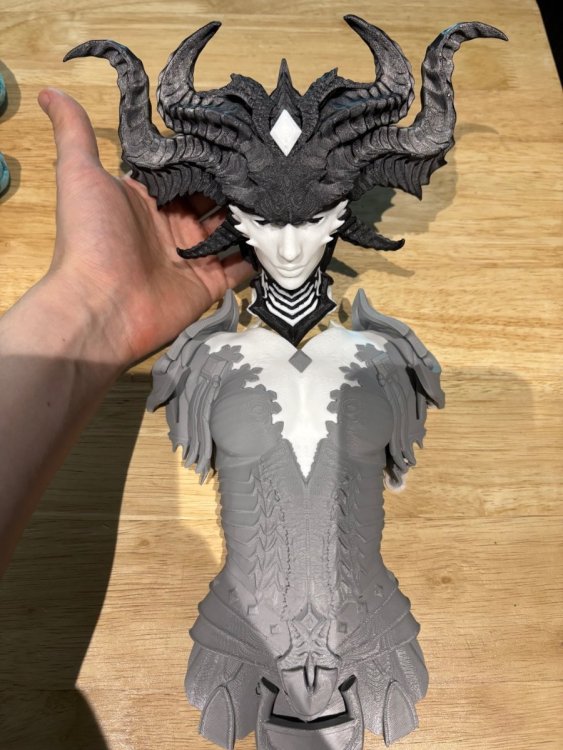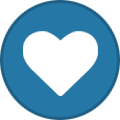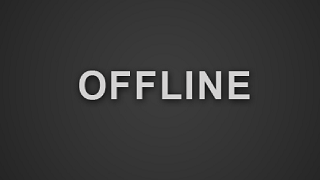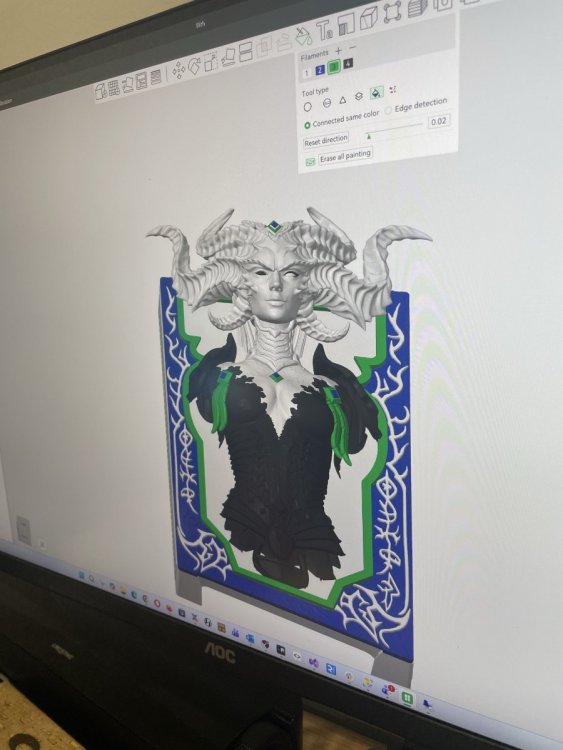Overview
About This Club
- What's new in this club
-
Insane, I like it :).
-
We are building the Lilith PC - Bonus Reward
011010010110 commented on Macsusc's blog entry in Computers's News & Updates
some print ipcam-record.2025-11-20_17-32-19.0_preview.mp4 video. ipcam-record.2025-11-20_17-32-19.0_preview.mp4 -

We are building the Lilith PC - Bonus Reward
Macsusc commented on Macsusc's blog entry in Computers's News & Updates
Thanks for the kind comment man 🙂 -
We are building the Lilith PC - Bonus Reward
Bnetplayer#239263 commented on Macsusc's blog entry in Computers's News & Updates
gonna be nutty -

We are building the Lilith PC - Bonus Reward
Macsusc commented on Macsusc's blog entry in Computers's News & Updates
Cheers 🙂 -

We are building the Lilith PC - Bonus Reward
Cat_Dad8311 commented on Macsusc's blog entry in Computers's News & Updates
Wow just wow. Going to be one epic pc -
-
pro.scriptus@gmail.com joined the club
-
@DaWalrus Gday Mate, I have sent you a DM about this issue, please reply at your convenience, thanks.
-

We are building the Lilith PC - Bonus Reward
Macsusc posted a blog entry in Computers's News & Updates
We have started to build out the new Bonus Reward which is the Lilith PC. The updates will go into the build log -
We started by generating hundreds of AI concepts until we found one we liked which we posted onto YouTube to see how many likes it gets compared to the others, this one got the most likes so we decided it's the one we will build. We modelled the Front Panel. Video (1) (4).mp4 We were planning to buy and use a full colour Mimaki printer https://www.mimakiaus.com.au/product/3d/ which can create amazing things, we were super excited for this printer but after talking to their representatives we under stood it wasn't for us, especially for the cost associated with it. The material is far too brittle to be used as a computer panel, the build space is TINY for the price of the machine, we would have to create the panel in pieces. We want a sturdy computer that can keep intact through international delivery as we send out these computers to people world wide. We decided to buy a Carvera https://global.makera.com/products/carvera?srsltid=AfmBOorH9Q1QYMJKkXAmdKOTgXwbC2OylMzNeinObBJrBArEahD1EFpt so we can create sturdy panels out of alloy, copper, wood and other materials along with a 4 colour 3D printer, H2d bamboo labs https://au.store.bambulab.com/products/h2d?id=580955377904132100&skr=yes&srsltid=AfmBOopXgHsY4fQmGK5FBrsVAD7GdTn5Rm_zAFEOUVlCNGPzlgYKopZTz8A to add to our 3D printer stack. We're now conducting test prints and colouring some parts of the panel with the 4 colour printer as a base, we will hand paint the panel afterwards and make sure the red window behind her is see through to show lights. We will continue to drop updates on this blog post as comments, let us know what you think!
-

Congraulations joshuahuerobinson on winning the Xbox Seriex S!! - 85 Loyalty Points
Macsusc commented on Macsusc's blog entry in Computers's News & Updates
Watch it live here -

First Time Doing our BIG Reward and Tmac86 won the $10,000 CRIMSON PC! WTF?!
Macsusc commented on Macsusc's blog entry in Computers's News & Updates
He chose to take the 10k! Which is perfectly understandable ^^ -

First Time Doing our BIG Reward and Tmac86 won the $10,000 CRIMSON PC! WTF?!
Macsusc commented on Macsusc's blog entry in Computers's News & Updates
Haha better believe it! We are working hard on getting everything organised for you! There is nothing more important to us currently than to get a giant Golden Ticket Cheque with $10,000 written on it into your hands 🙂 This will be a good Christmas! -
Hey, someone will be with you as soon as possible to help figure out what's happening here!
-
Tmac86 joined the club
-
Hello, I received my pc reward yesterday, and upon trying to start it up, I was stuck at the UEFI Boot shell. The BIOS detected my ssd but did not show any bootable devices. I tried various things, such as disabling secure boot and unplugging peripherals. I was eventually able to reinstall windows using a flash drive. I am now able to use my pc, but my window is unregistered. Is there any way that I could have the product key that was associated with the pc so that I don't have to buy a new license? Thank you.
-
DaWalrus joined the club
-
Turns out the RAM stick was faulty, resolved with a new RAM stick ordered!
-
Kingassassine140 joined the club
-
Drgnfyre joined the club
-

Hibernator WINNER 👉 Zapoo0026 - 24 Loyalty Points!
Macsusc posted a blog entry in Computers's News & Updates
Congratulations Zapoo0026 on winning our BONUS reward, the Hibernator! The Hibernator was not claimed by a previous member a few months ago, after trying to contact the member several times from different emails over multiple months, we decided to reroll this one as a bonus reward on top of our new big reward and supplement reward! Watch the spin LIVE here Check out the show case for the hibernator Check out the build time lapse And the full walk through Specifications are outlined here Have fun in the next PC giveaway! We'll be doing more bonus computer giveaways every couple months, next one is in December for the Lilith PC based on our concept short. Here's a sneak peak of one of the panels we modelled and are currently building out! Video (1) (4).mp4 -
Hellscare joined the club
-
johanolsson joined the club
-
First Time Doing our BIG Reward and Tmac86 won the $10,000 CRIMSON PC! WTF?!
Tmac86 commented on Macsusc's blog entry in Computers's News & Updates
Unbelieveable! This is crazy because i was in and out of the stream all day while I was at work and I just missed the drawing and then didnt even know I won! -
Zco joined the club
-

First Time Doing our BIG Reward and Tmac86 won the $10,000 CRIMSON PC! WTF?!
mikahelll1 commented on Macsusc's blog entry in Computers's News & Updates
congratulations to the long time supporter!!!! cant wait for his ideias for customization -
Congratulations Tmac86 with 149 Loyalty Points! - Thank you for being a long term supporter. Your name came up on Raxx's stream and then the Crimson PC slice came up right after! Absolutely insane that the first time we do this we hit the 10k PC! I can't wait to hear what you want to build with it, this PC is going to be absolutely insane! If you want to split it as well we can put whatever part into the PC and the rest into anything else like cash or peripherals! Up to you man. Watch this live next time on https://twitch.tv/crimsonlootcarnival around 1 hour 47 min in, Raxx spins it and it hits your name, then he spins the https://www.thecrimsonmarket.com/pcgiveaway wheel and hits CRIMSON!!!!!!!!! Watch it here ->